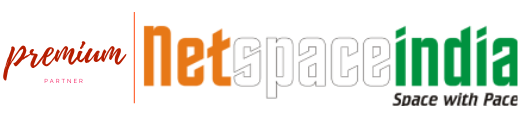Related Service:
Problem/Situation:
If Two-Factor Authentication is not enabled then it removes this extra layer of security and you will only be asked for a password when you sign in making it easier for someone to break into your account.
Solution:
This function allows you to configure Two-Factor authentication (2FA), an improved security measure for the login interface of cPanel. cPanel is provided by default to all Linux Shared Hosting customers of Netspace (India).
Two-Factor Authentication requires two forms of identification:
- Your password.
- A generated security code.
When you enable 2FA, an application on your smartphone supplies a code that you must enter with your password to log in. Without your smartphone, you cannot log in. For more information about 2FA, read Wikipedia's Two-Factor Authentication article. Follow the steps below to enable 2FA in cPanel.
- Login to cPanel and find Two-Factor Authentication under Security on the cPanel homepage as shown in the screenshot below:
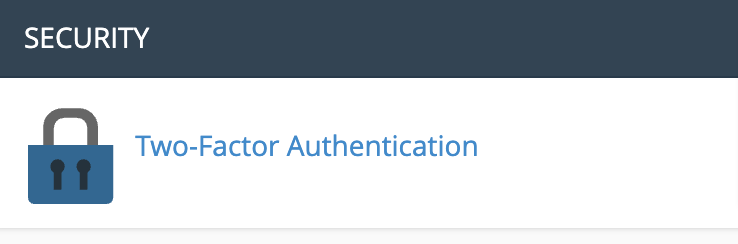
- Select Set Up Two-Factor Authentication on the page that appears after clicking on 2FA as shown in the screenshot below:

- A new page will appear. Using your preferred two-factor authentication device (e.g. DuoMobile) scan the QR code that appears. If you do not have a QR code reader, there is the option to manually configure the two-factor authentication within your app by using the blue box titled Don’t have a QR code reader?
- Enter the security code you receive in your 2FA app after scanning the QR code/ manually configuring the two-factor authentication in the Security Code box. You must enter the security code within 30 seconds. After time expires, the app will generate a new six-digit code.
- Click Configure Two-Factor Authentication.
Conclusion:
Two-Factor Authentication has now been enabled on your cPanel account.