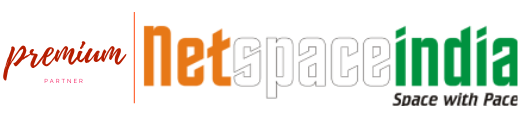Related Services:
Problem/Situation:
At times, you may encounter a situation where your email account's storage space becomes full, impeding your ability to send or receive new emails. Whether you need to increase the storage space to accommodate more emails or reduce it to free up resources, adjusting the email storage allocation is essential for efficient email management. This guide provides step-by-step instructions on how to modify the storage space for your email account on Linux Shared Hosting using cPanel.
Solution:
Follow these steps to modify the storage space for your email account:
Step 1: Access your Linux Shared Hosting account by logging in to your cPanel.
Step 2: Click on Email Accounts under Email. Refer to the screenshot below.

Step 3: Identify your target email account, and then proceed by clicking the Manage option on the right side to modify the storage space.

Step 4: Set the Allocates Storage Space according to your requirements.

Step 5: Lastly, click Update Email Settings at the bottom to save the changes you've made.